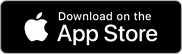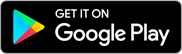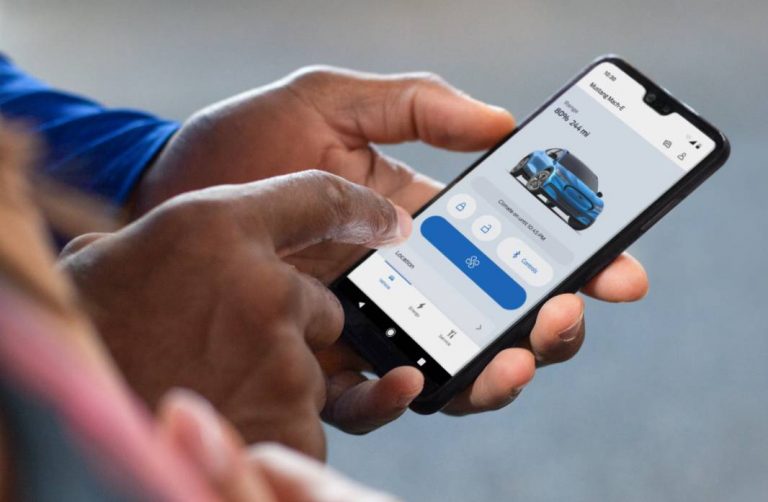FordPass™
Seamlessly connect your phone and Ford vehicle
It’s part of You Mode. The convenience of owning a Ford. Made just for you.

Remote Features
Add your vehicle to the FordPass® App and gain access to complimentary remote features.

Roadside Assistance
Services like fuel delivery, flat-tire repair, and more and available from the FordPass® App.

Ford Credit
Use the FordPass® App for fast, easy, and convenient access to Ford Credit vehicle financing.
Seek and Find
Know Your Vehicle With FordPass
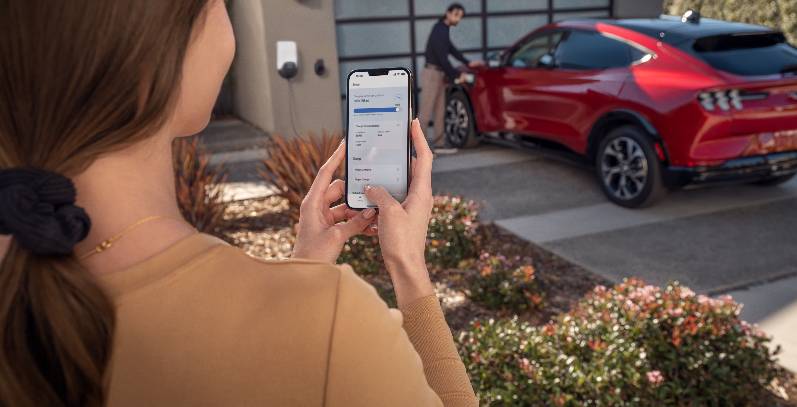
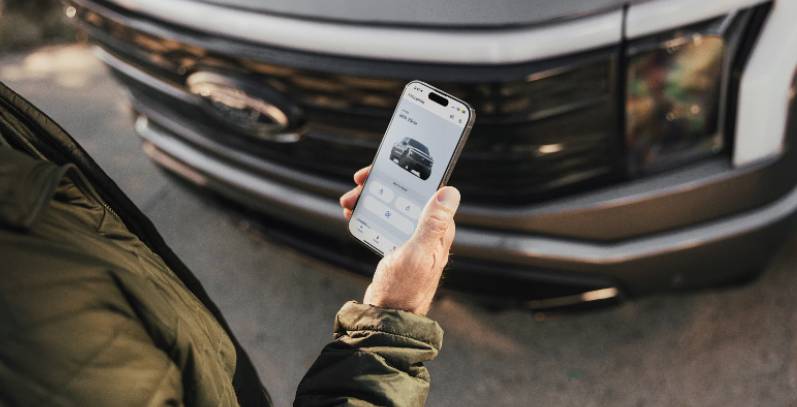
FordPass in an EV World
FordPass Electric Vehicle Features
The App Makes It Easy
Schedule Service in FordPass

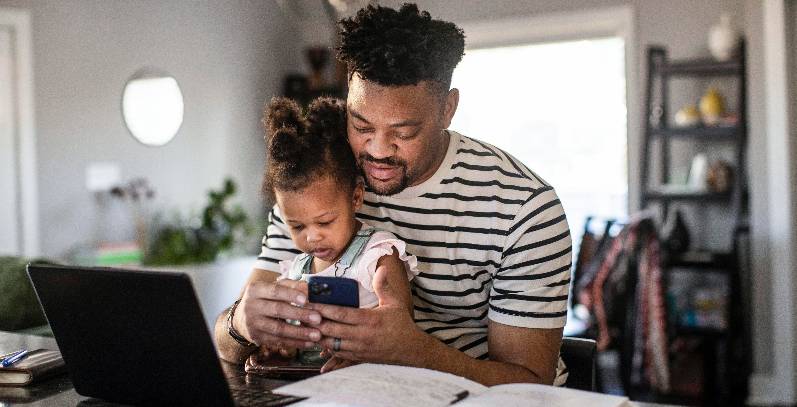
See All the Updates
Read Up on the New FordPass
Earn. Redeem. Enjoy.
FordPass Rewards


Keep a Watchful Eye
Ford Security Package
Frequently Asked Questions
Yes, when using the FordPass App remote controls, you have direct access to remotely lock, unlock, start, and stop your vehicle.
It’s important to keep in mind that FordPass Remote Commands are not substitutes for having your key fob on hand. You should not leave your key fob at home or inside your vehicle. Your vehicle still requires the presence of a key to put it in drive (D). FordPass Guides do not have access to your remote commands. They are unable to unlock, lock, or control your vehicle.
Please note that remote lock/unlock and remote start/stop are not a standard feature for all Ford vehicles. Your vehicle must first be added to the FordPass App; it must then also be equipped with SYNC®e/the FordPass® Connect* embedded vehicle modem, and your vehicle modem must be activated.
*FordPass® Connect, the FordPass® App., and complimentary Connected Service are required for remote features (see FordPass Terms for details). Connected service and features depend on compatible AT&T network availability. Evolving technology/cellular networks/vehicle capability may limit functionality and prevent operation of connected features. Connected service excludes Wi-Fi® hotspot
You can update your name, address, phone number, and other details on the Account screen of the FordPass App.
To update your account information in the FordPass App 4.X experience:
1. Log in to the FordPass App.
2. Go to the Account screen.
3. Select Settings.
4. Tap Account Information.
5. Select Edit.
6. Adjust the details as needed.
7. Tap Save.
8. Select the Back Arrow to exit the screen.
To update your account information in the FordPass App 5.X experience:
1. Log in to the FordPass App.
2. Go to the Account screen.
3. Tap Account Information.
4. Adjust the details as needed.
5. Tap Save.
6. Select the Back Arrow to exit the screen.
If you need additional assistance, contact a Guide using the Account > Help path in the FordPass App.
Ford provides several ways that customers can directly disconnect FordPass/Lincoln Way App remote access and connected services from within the vehicle. In addition, domestic violence victims can also, if they choose, submit a request to Ford to disconnect remote vehicle access by using this form.
Ways to disconnect remote vehicle access:
Note: If you are unable to perform these actions for any reason (e.g., a setting is locked), contact us at the number below.
- Perform a Master/Factory Reset
- Turn off Vehicle Connectivity setting
- Turn off vehicle location sharing setting
Note: If you 1) Perform a Master/Factory Reset, 2) turn off Vehicle Connectivity setting, or 3) turn off vehicle location sharing setting, every App account connected to that vehicle will receive a notification communicating that the change has occurred. For example, if a Master/Factory Reset is performed, every App account connected to the vehicle will receive a notification that the account has been disconnected from the vehicle.
Also, if there are any devices plugged into the vehicle (e.g., dash cam, other cameras or accessories), you should unplug and discard them.
See How do I disconnect remote vehicle access for more information about ways to disconnect remote vehicle access.
To obtain a new connected vehicle App account for the vehicle, please follow the instructions at FordPass® to download the App and pair the vehicle with the App.
If you have questions regarding disconnecting vehicle access or creating a new account, you may contact us by phone. For the hearing or speech impaired: please contact the Telecommunication Relay Service by dialing 711.
- FordPass® App, compatible with select smartphone platforms, is available via a download. Message and data rates may apply.
- Vehicle Health Alerts require SYNC® 3 version 2.0 or higher and a data connection via a mobile device or FordPass® Connect. See SYNC interface, a dealer, or a FordGuide for more information. Aftermarket onboard diagnostic devices may interfere with various vehicle systems, including Vehicle Health Report and 911 Assist®. To avoid interference, remove the device or contact the device maker for more information on compatibility.
- Must have an activated FordPass® Rewards account to receive FordPass Rewards Points. Points are not redeemable for cash and have no monetary value. Point earning and redemption values are approximate and vary by products and services redeemed. See the FordPass Rewards Program Terms and conditions at FordPassRewards.com for information regarding expiration, redemption, forfeiture, and other limitations on FordPass Rewards Points.
- Available feature. Stolen Vehicle Services requires FordPass® App (subject to FordPass Terms), modem activation, and a Connected Service plan. Equipped Ford vehicles come with a one-year Stolen Vehicle Services trial from New Vehicle Warranty start date, after which purchase is required. Customer activation required. Connected service and features depend on compatible AT&T network availability. Evolving technology/cellular networks/vehicle capability may limit functionality and prevent operation of connected features. Factory Reset and Customer Connectivity Settings are disabled while Stolen Vehicle Services is active. Requires mobile device push notifications.
- Don’t drive while distracted or while using handheld devices. Use voice-operated systems when possible. Some features may be locked out while the vehicle is in gear. Not all features are compatible with all phones.